There are several reasons why you might not want to hold your iPhone while taking a picture: You need to snap the perfect still photo while your iPhone is on a tripod and don’t want to spoil the shot by jostling it. You’re taking a group photo but also want to be in it. You’re too lazy to lift your finger. Whatever the reason, it’s not a problem. There are actually a few different ways to remotely trigger the shutter button on an iPhone.
Use an Apple Watch

IDG
Apple Watch owners can take a picture on their iPhone remotely using the watch’s Camera app, complete with options to control the timer, flash, Live Photo, and HDR. Here’s how it works. Position your phone. Open the Camera app on your watch (hint: the icon looks like part of an SLR). Tap the shutter button. By default, the shot uses a self-timer to go off in three seconds, but you can change that and other settings. Tap the three-dot ellipsis icon. Here, you can turn off the timer, switch between the front and rear camera, turn the flash on or off (or to Auto), turn Live Photo on or off (or to Auto), and turn HDR on or off.
Use Voice Control
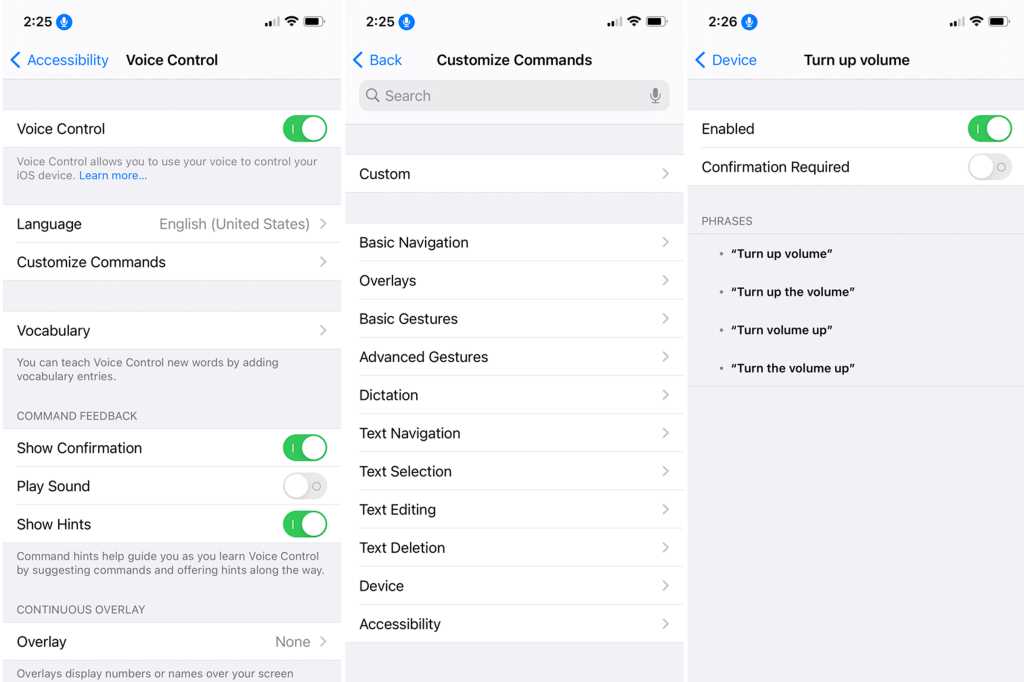
IDG
With the Camera app open on your iPhone, you can press the Volume Up or Volume Down button to trip the shutter, which could be a better option than tapping the screen. But that still requires you to touch your phone. The trick instead is to activate one of the volume buttons remotely, which you can do by voice. On your phone, go to Settings and then Accessibility and then Voice Control. Turn on the switch for Voice Control. Then open the Camera app and line up your shot. Say “Turn up the volume” or “Turn down the volume,” and the shutter will be triggered instead. Just remember to turn off Voice Control when you’re done.
Enlist Siri

IDG
Finally, you can enlist Siri’s aid to snap a photo remotely. Telling Siri to take a photo opens the Camera app but doesn’t actually snap the shutter. Instead, you can turn to a built-in Siri shortcut called “Say Cheese.” Open the Shortcuts app on your phone and go to Gallery. In the Search field, type the name “Say Cheese.” Tap the shortcut to open it and then tap the Add Shortcut button. The first time you try to run the shortcut, Siri will ask you to give it permission to access your camera and your photos. Tap OK. From then on, say “Hey Siri, say Cheese,” and Siri will take your photo for you, though you’ll still have to tell your subject to smile.
Use a Camera Shutter Remote

Xenvo
Another option is to use a camera shutter remote, which communicates with your iPhone via Bluetooth. You’ll find a variety of remotes on Amazon, many under $10. After pairing the remote with your iPhone, tap its button when ready, and the picture is automatically taken.
Note: When you purchase something after clicking links in our articles, we may earn a small commission. Read our affiliate link policy for more details.
"control" - Google News
May 14, 2021 at 01:45PM
https://ift.tt/3wb1hId
How to remotely control your iPhone's camera - Macworld
"control" - Google News
https://ift.tt/3bY2j0m
https://ift.tt/2KQD83I
Bagikan Berita Ini














0 Response to "How to remotely control your iPhone's camera - Macworld"
Post a Comment